Azure DevOps wikis provide a simple and effective way to document your projects. Personally, I love how easy they are to create and maintain. Plus, you get built-in search and the ability to manage your wiki using Git.
However, if you already have documentation in Word documents, converting them to markdown for wiki use can be a bit tricky.
That’s where Documorph comes in. Documorph is an open-source .NET global tool that converts .docx files to formats like Markdown and AsciiDoc. In this post, I’ll walk you through how to convert DOCX files for your Azure DevOps wiki using Documorph.
Prerequisites
Before we begin, make sure you have:
- An Azure DevOps account.
- A project with a wiki.
If you don’t have an account, you can create a free one here.
Clone the wiki locally
Did you know that Azure DevOps wikis are also Git repositories? This makes it easy to clone your wiki locally and make changes. Here’s how you can do it:
| |
Replace <your-organization>, <your-project>, and <your-wiki> with the actual names.
Install Documorph
To install Documorph, use the following command:
| |
Make sure the version prints correctly to confirm the installation.
Convert the DOCX file to Markdown
Documorph makes it easy to convert a single DOCX file or even an entire folder of DOCX files to markdown. For each DOCX file, it will create a corresponding markdown file and copy any media files to the specified location.
Azure DevOps automatically creates a .attachments folder in the root of your wiki repository to store media files, so it’s best to use that for storing images or other assets.
Convert a Single DOCX File:
| |
Convert a Folder of DOCX Files:
| |
After running these commands, you should see the tool’s output:
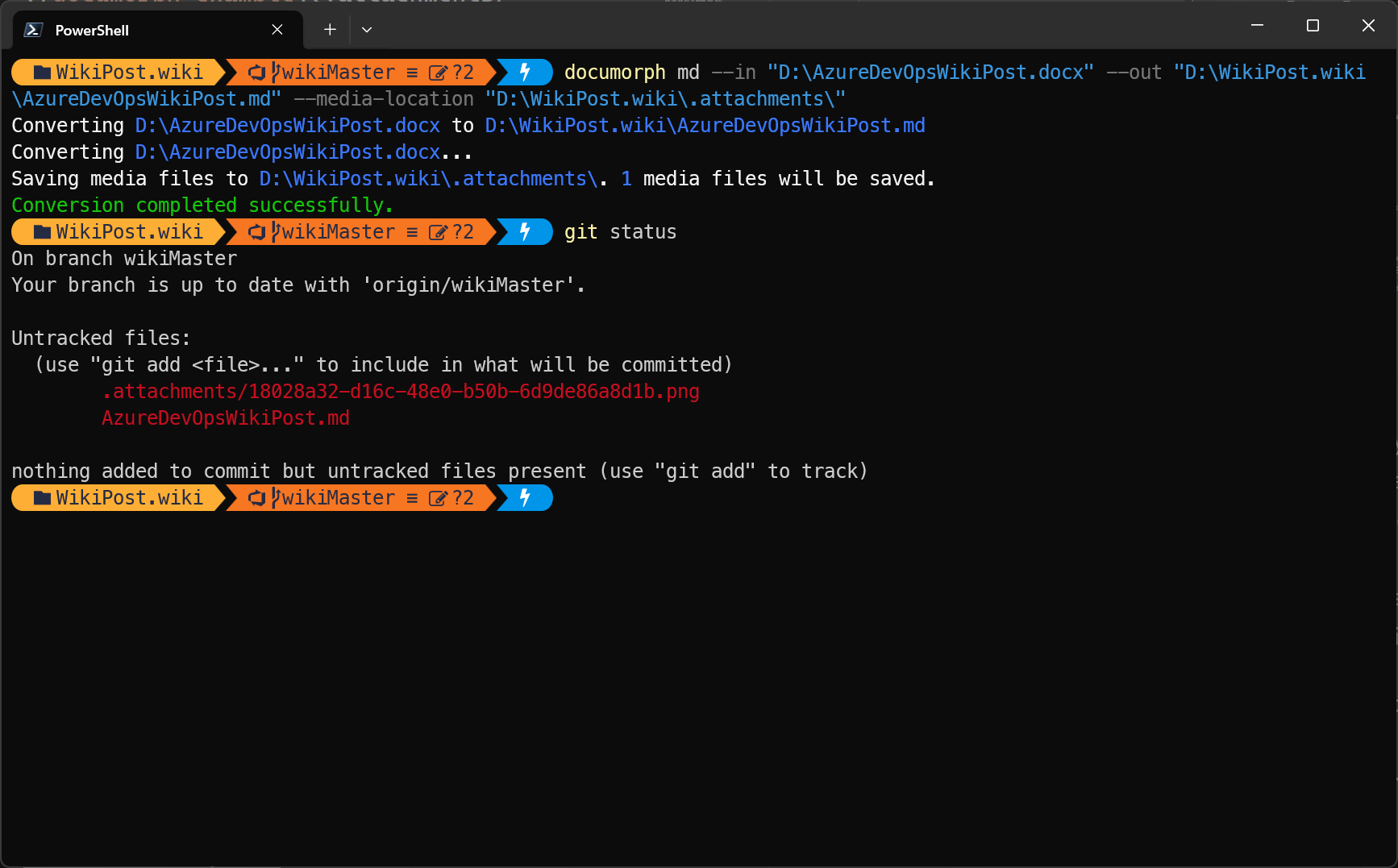
The converted markdown file should look like below:
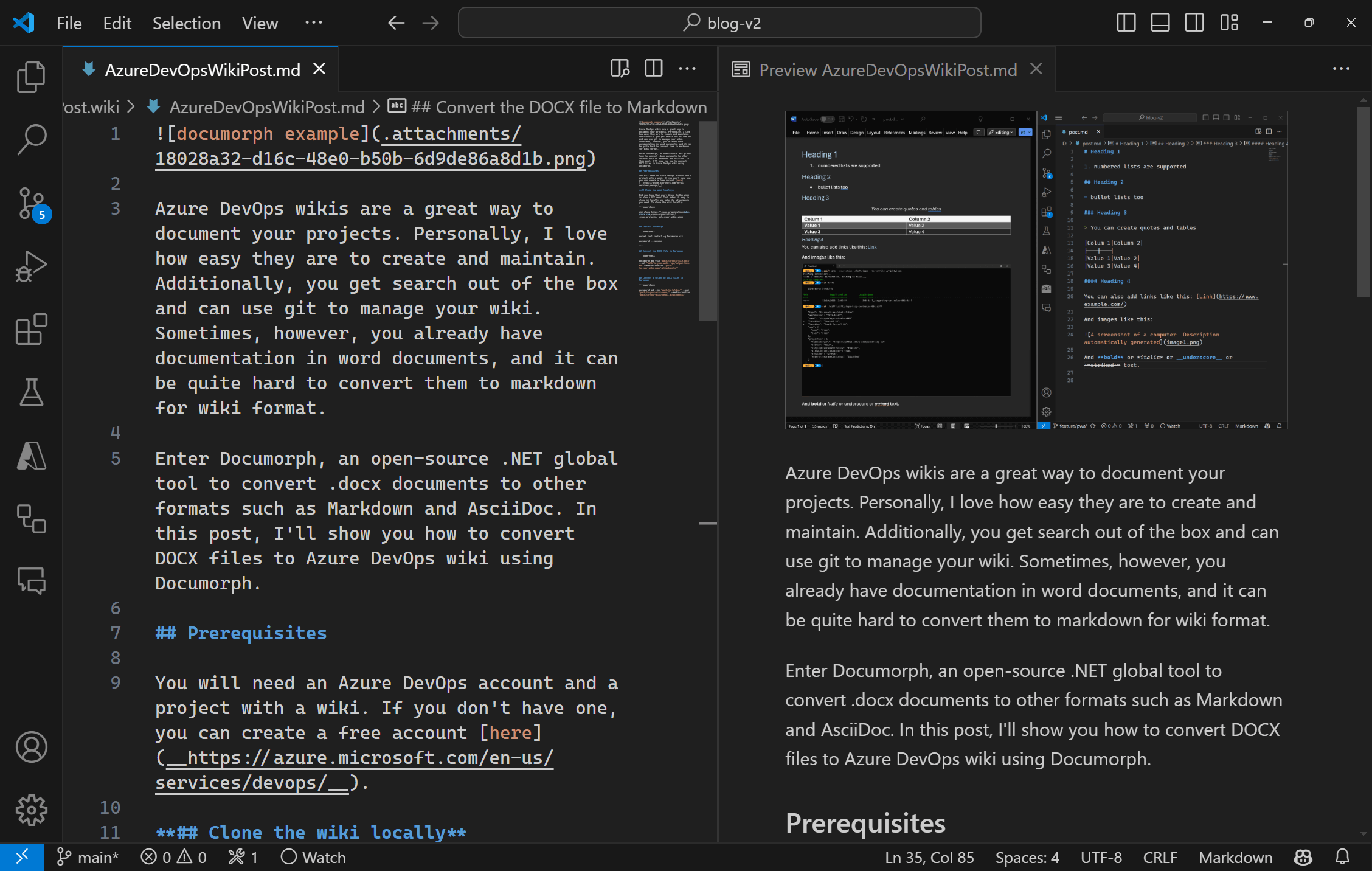
Push the changes to Azure DevOps
Once the files are converted, you can commit and push the changes to your Azure DevOps wiki repository:
| |
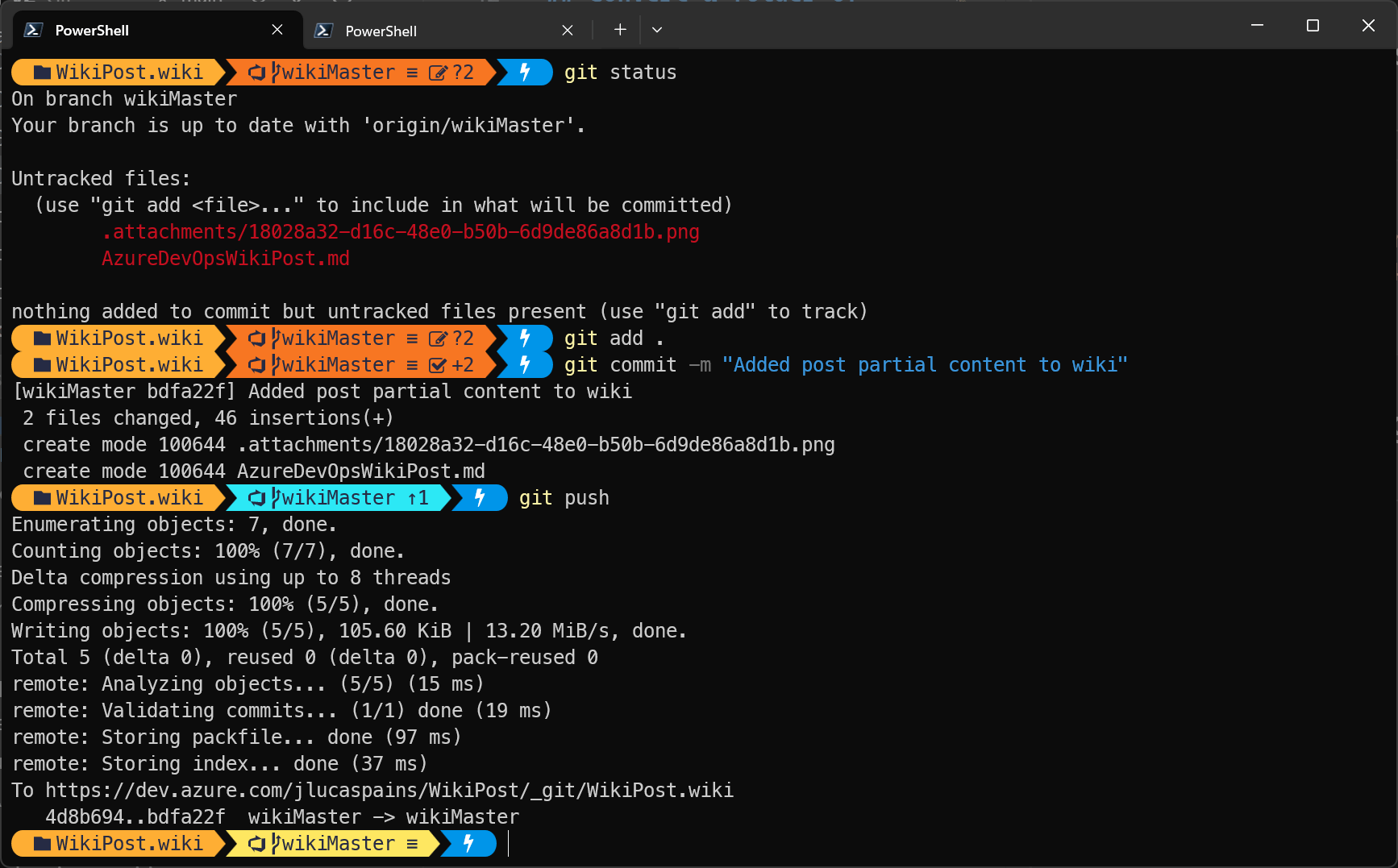
Review the changes in Azure DevOps
Finally, head over to your Azure DevOps project and check the wiki to review your changes.
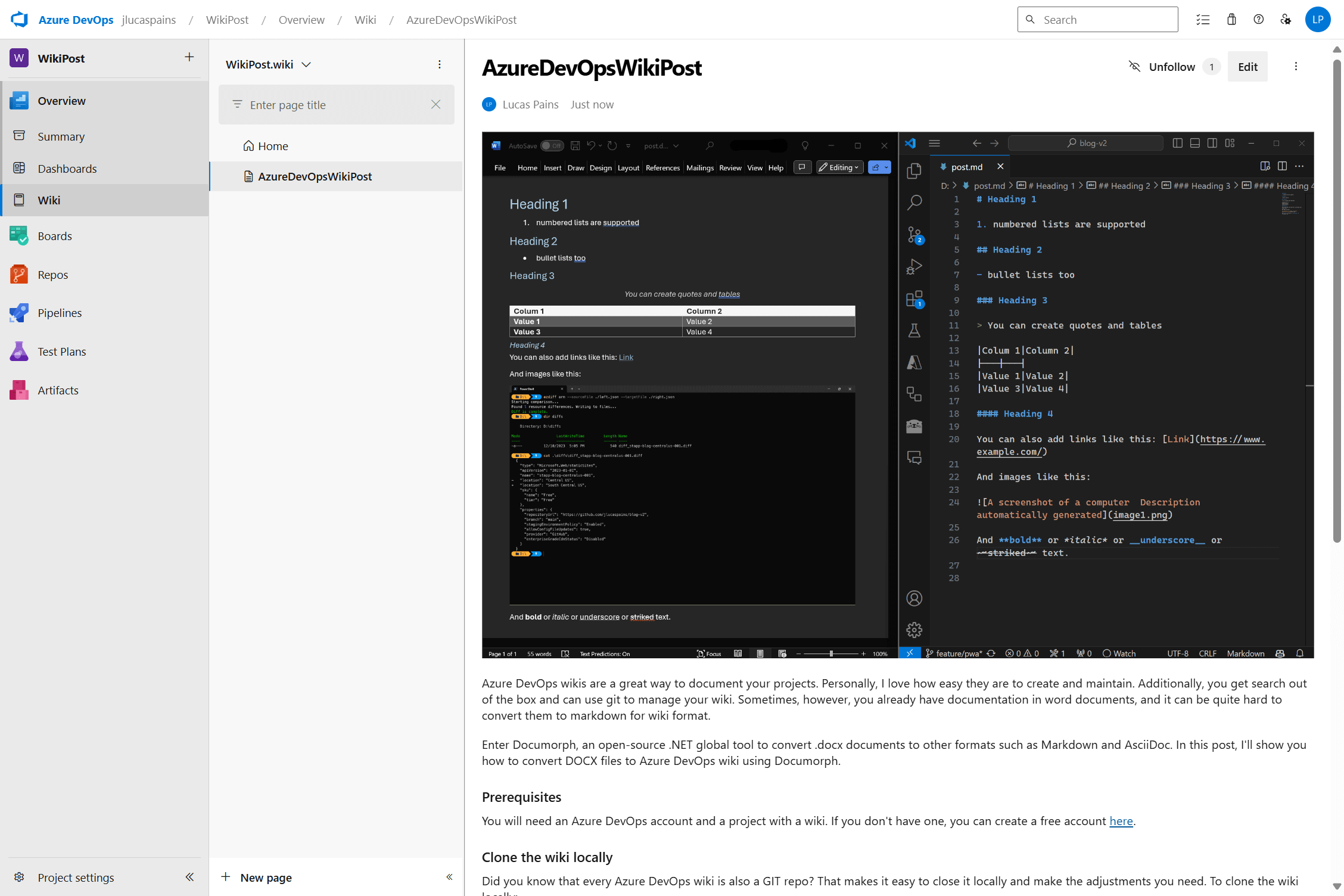
Conclusion
Converting Word documents to markdown for your Azure DevOps wiki doesn’t have to be a hassle. With Documorph, the process is streamlined, allowing you to easily integrate existing documentation into your wiki. By following the steps outlined in this post, you can quickly convert, commit, and review your changes, making it simpler to keep your project documentation up to date and accessible.
Cheers,
Lucas